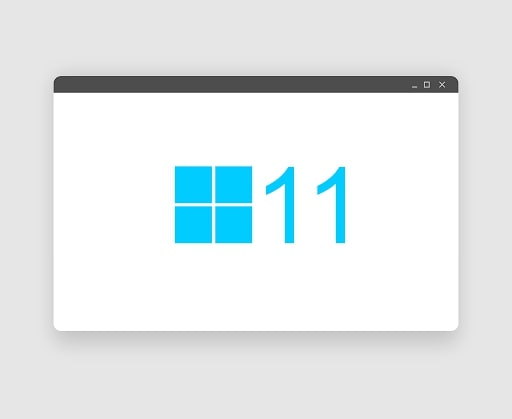Windows 11 is the latest version of the popular operating system developed by Microsoft. Despite its improvements and new features, some users have reported encountering a “System requirements not met” watermark on their desktop screen. This watermark can be quite frustrating and might make it difficult for users to enjoy the full experience of Windows 11.
The reason for this watermark is that Windows 11 has certain system requirements that need to be met in order for the operating system to run smoothly. These requirements include a minimum amount of RAM, a specific type of processor, and a certain amount of storage space. If the user’s computer does not meet these requirements, the “System requirements not met” watermark will appear on their desktop. To resolve this issue, users can either upgrade their computer’s hardware to meet the system requirements of Windows 11 or switch to a different operating system that is better suited to their current hardware. However, it’s important to note that not all computers can be upgraded and users may need to purchase a new computer to run Windows 11. To avoid the “System requirements not met” watermark, it’s recommended to check the system requirements before upgrading to Windows 11 and make sure that your computer meets the necessary specifications.
The appearance of the “System requirements not met” watermark can also indicate compatibility issues with certain software or hardware components. Some users have reported that the watermark appeared after upgrading to Windows 11, even though their computer met the minimum system requirements. In these cases, it’s likely that the software or hardware components are not compatible with Windows 11, causing the watermark to appear. To resolve these compatibility issues, users can check the manufacturer’s website for updated drivers or software that are compatible with Windows 11. In some cases, it may also be necessary to replace the hardware component with a newer model that is compatible with Windows 11. If the issue persists, users can also contact Microsoft support for assistance in resolving the compatibility issue.
Another cause of the “System requirements not met” watermark could be related to the installation process itself. Some users have reported encountering the watermark after a failed or incomplete installation of Windows 11. In these cases, it’s recommended to perform a clean installation of Windows 11 by completely wiping the hard drive and starting the installation process from scratch. This can help resolve any issues that might have arisen during the initial installation process.
In conclusion, the “System requirements not met” watermark can be a frustrating issue for Windows 11 users. However, by checking the system requirements and troubleshooting compatibility issues, users can resolve this issue and enjoy the full experience of Windows 11. It’s important to regularly check for updates and upgrades to ensure that your computer meets the requirements for the latest operating system. In addition, users should be mindful of the installation process and seek assistance from Microsoft support if needed.